Installation:
Firstly, download Virtual Location App and Magellan App. It requires running both these two apps to modify the location.
The Virtual Location interface looks like this:
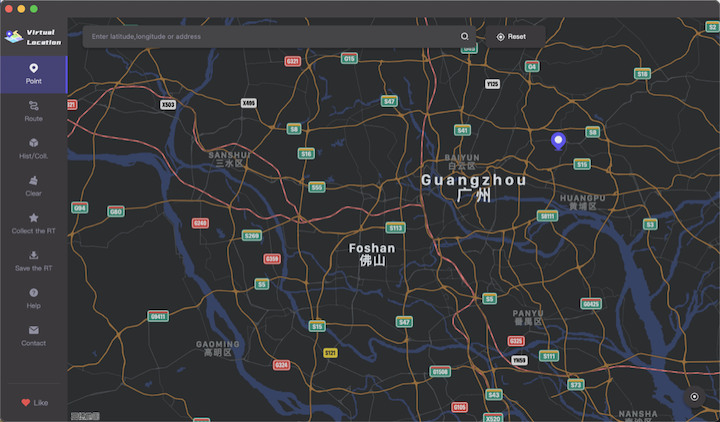
-
If Magellan is not installed, when the virtual location is first started, it will appear::
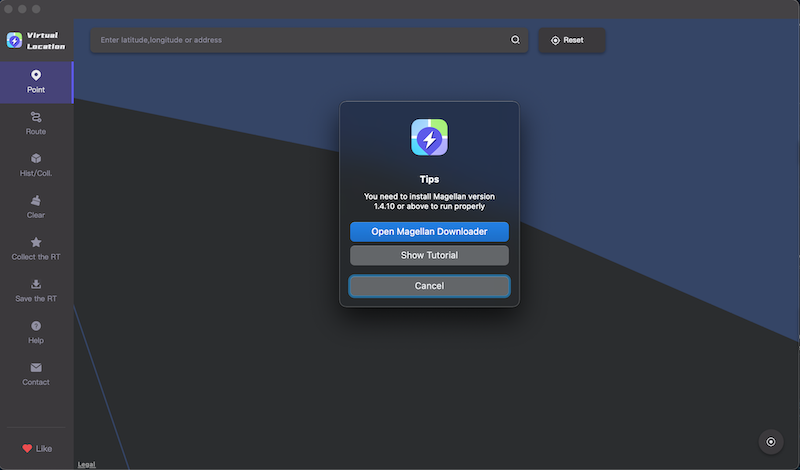
Or, when double-clicking on the map, the following pop-up will appear:
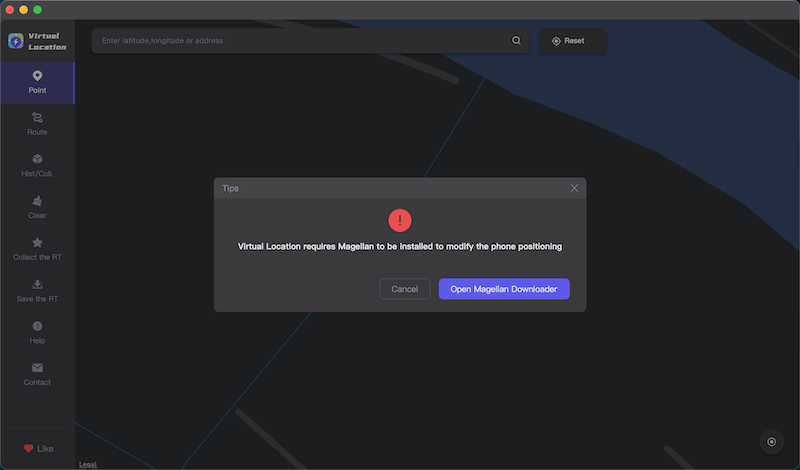
-
Click on “Open Magellan Downloader”,If Magellan is installed successfully, there is an ico at system navigation bar as following after
Magellan Apprunning successfully.

If Magellan installation fails, please download and install it separately from here
-
Connect your iPhone/iPad to your Mac using a USB or USB-C cable, then choose your personal mobile.
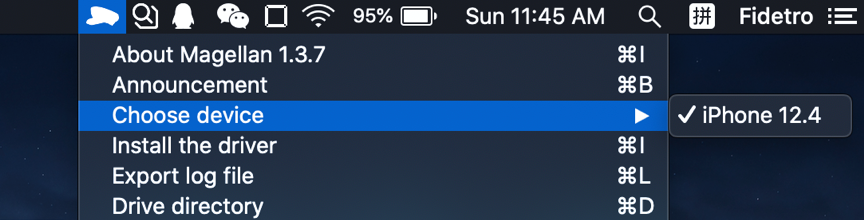
-
If there is no installing the driver before, please click to
Install the driverfirstly.
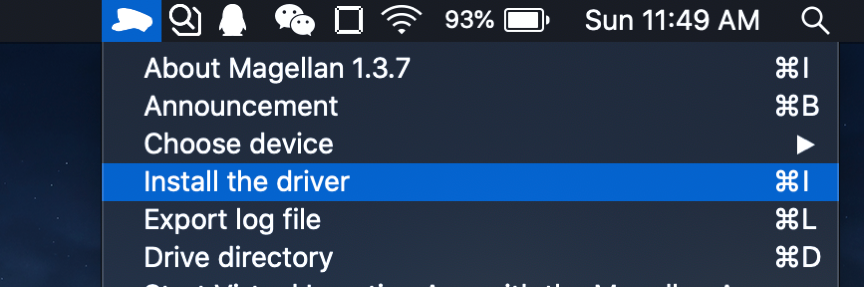
-
It will download the driver automatically for the first installing.
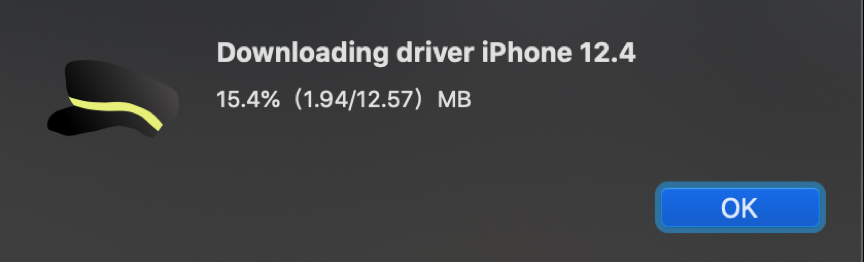
-
Please click
Install the Driveragain after download successfully. After installation successfully, there will be following tips.
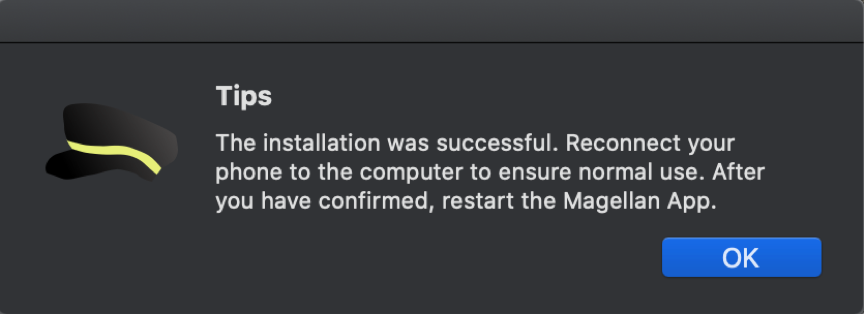
-
It need to run
Magellan appagain after installation.
iOS 16 and above
In iOS 16 and above, you need to enable developer mode to work.
First you need to Activate developer mode by clicking on Magellan.
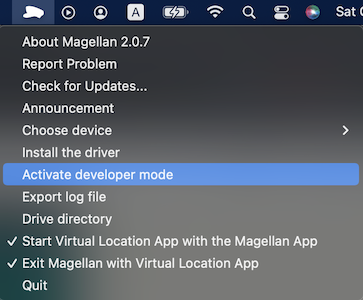
And then go to iPhone/iPad Settings > Privacy & Security on the iOS device.Scroll down to the Developer Mode list item and navigate into it. To toggle Developer mode, use the “Developer Mode” switch.
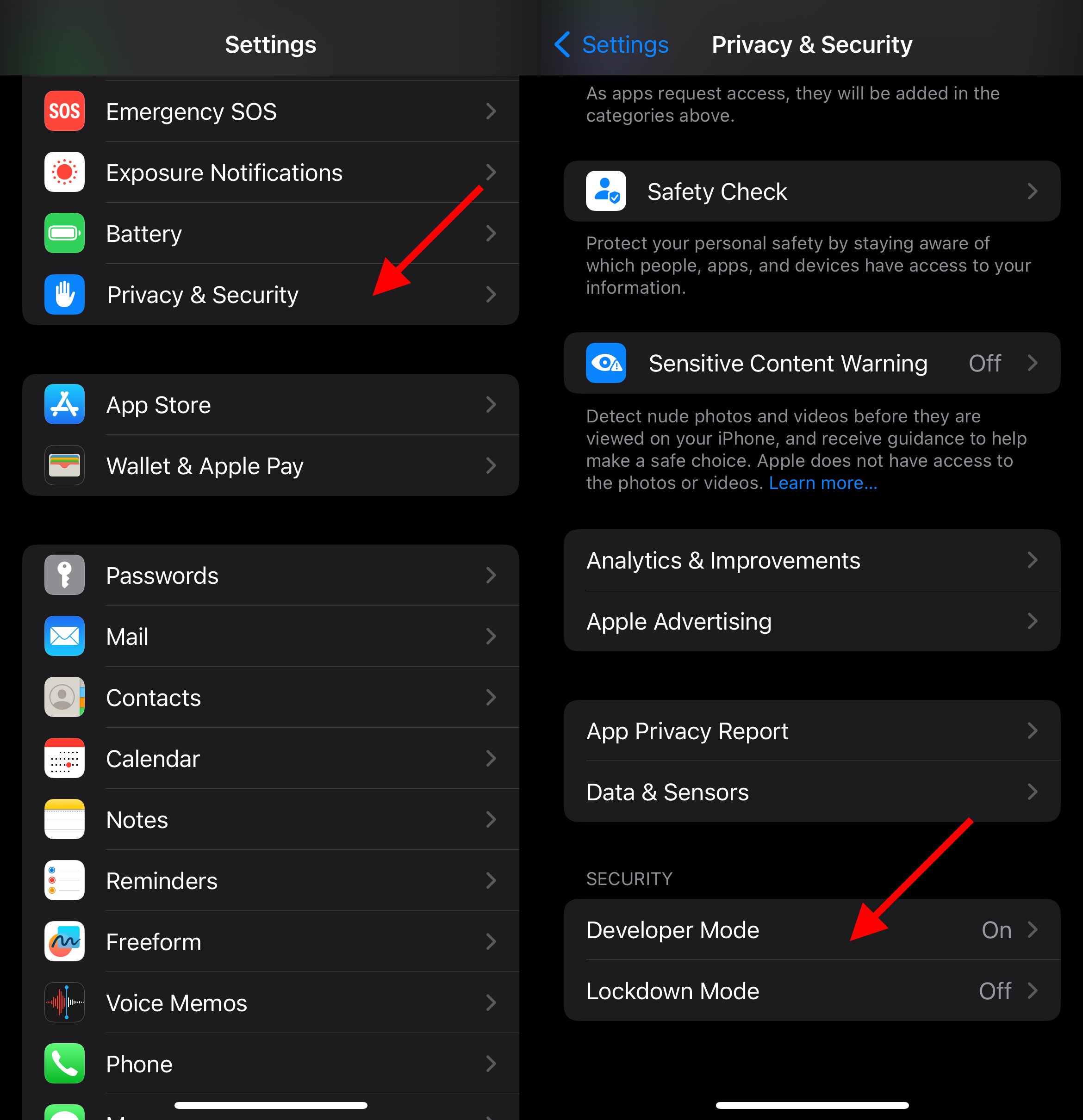
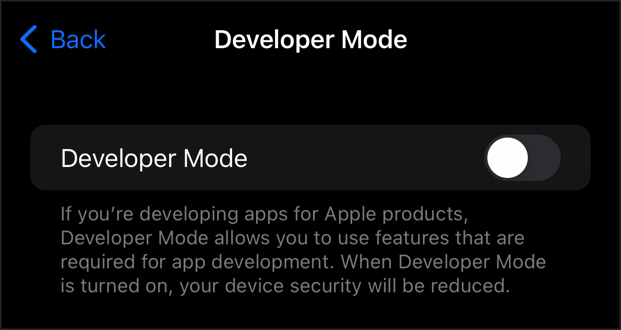
If you are interested, you can click Learn more
iOS 17 Know Issues
Magellan 2.2.6+ already supports iOS 17.
- Every iPhone/iPad with iOS 17 or higher requires a computer password the first time it is connected.
- iOS 17 doesn’t support Wi-Fi modifications, so it has blocked Wi-Fi connections for iOS
- iOS 17 is still in the process of optimization, if you encounter any problems while using it, please let me know via email zykzzzz@hotmail.com, thank you for your support!
Operation:
- Open
Virtual Location App
There are two ways to modify the position as followings:
(1)
SelectPoint. Double click the map onVirtual Location App. Then you will find your position on mobile phone has already changed.
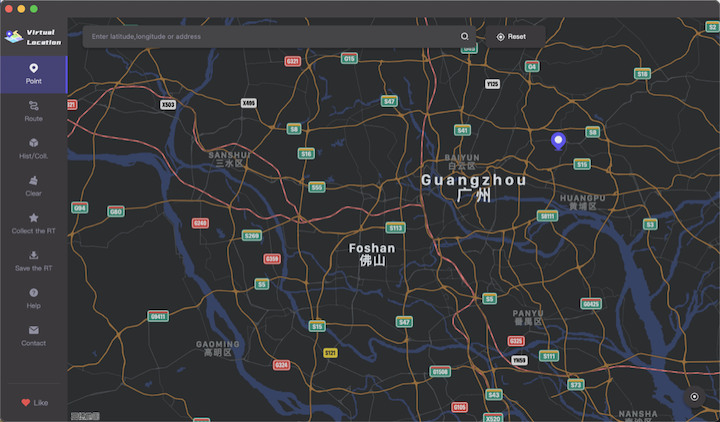 (2)
(2)
① SelectRoute. Double click the map onVirtual Location App. There will be generated multi-spots on the map as picture shows.
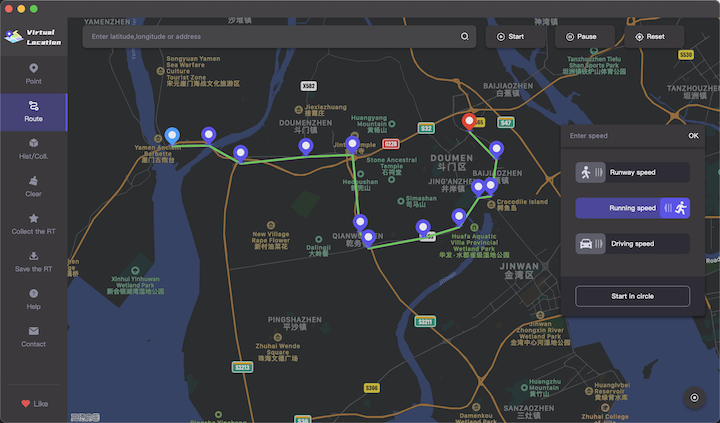
② Please input Speed and click Start finally. You will find your mobile phone is moving along programmed route.
If there are any questions, please feel free to contact me and send email to zykzzzz@hotmail.com.
In most case, it is better to provide the log file will be helpful. Please click Export log file to generate the log file by Magellan App.
请保持转载后文章内容的完整,以及文章出处。本人保留所有版权相关权利。